The Progress page in dtect is designed to provide users with real-time insights into the data quality and participant activity of their surveys. This comprehensive dashboard displays key metrics and visual reports, helping users monitor and understand the impact of various security checks on their survey data quality.
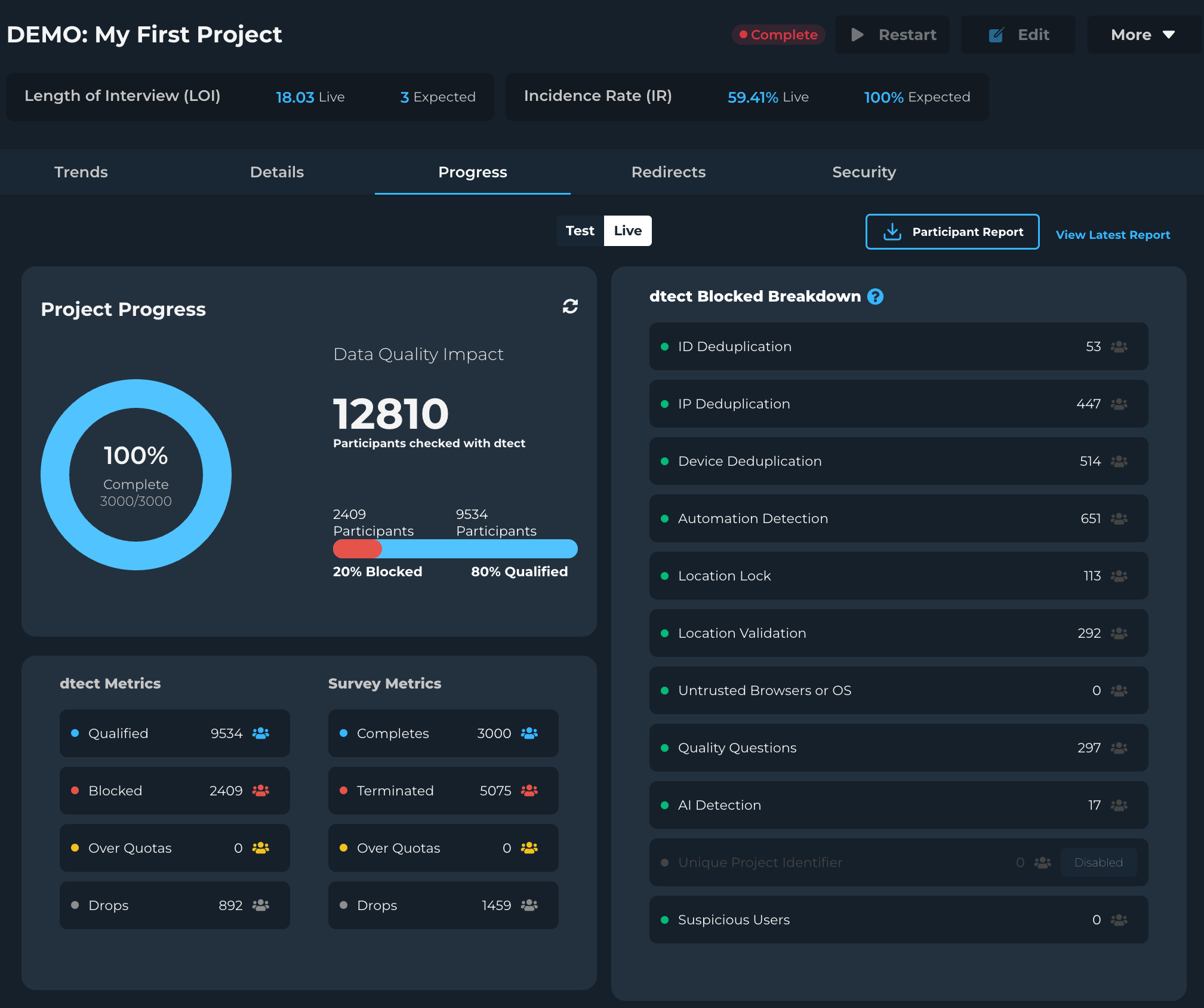
Test vs Live
At the top of the Progress page you can choose between viewing Live data and Test data. This is determined by which entry link is used.
It's not possible to edit your progress data so be sure to use the appropriate link for testing vs live participants.
Project Progress
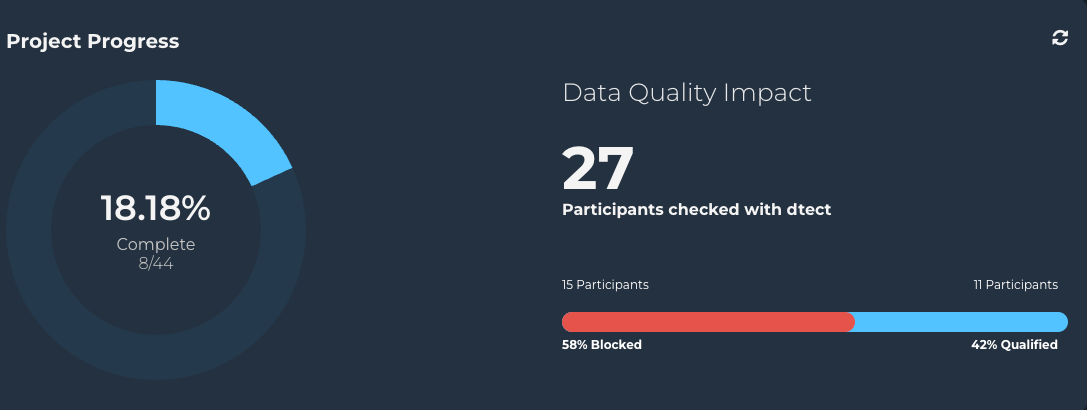
View your overall project progress here.
The chart on the left visualizes the overall number of survey completes compared to the project target sample size. To change your target sample size, you need to edit the project. See the article Editing a Project to learn more.
On the right you'll find the number of participants checked by dtect and the results of those checks. View total participants blocked as a percentage and count along with the qualified count and percentage.
dtect and Survey Metrics
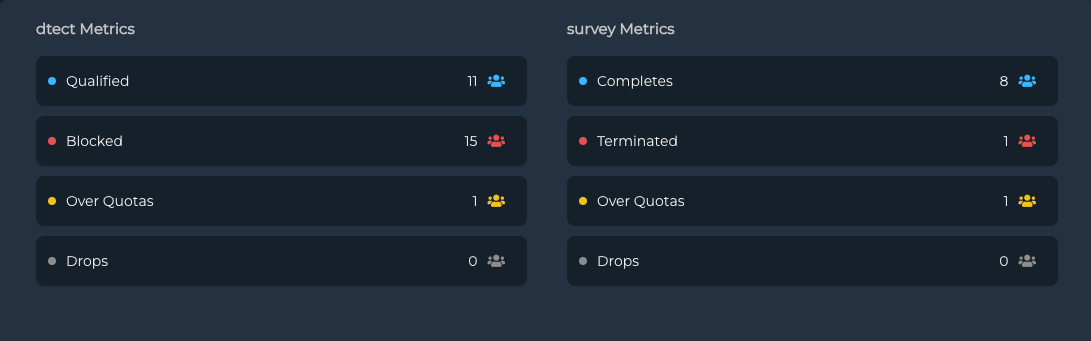
Click the refresh icon to update the metrics on the page instead of refreshing the entire browser page.
Within this section you'll find the breakdown of dtect and Survey statuses. As participants move through dtect their status populates first in the dtect Metrics section then if they are Qualified they'll be sent to the survey where they'll be given a Survey status which populates in the Survey Metrics section.
| dtect Metrics | Survey Metrics |
|---|---|
| Qualified: Passed the dtect screening | Completes: Completed the survey |
| Blocked: Terminated, Security Terminated, or Duplicate | Terminated: Screened out of the survey by survey termination |
| Over Quotas: dtect project was in draft or paused | Over Quotas: Stopped from taking the survey due to quota limits |
| Drops: Left dtect before finishing their screening | Drops: Left the survey before finishing |
dtect Blocked Breakdown
For detailed information about what a particular security check entails, please refer to the page on Overview of dtect Security.
Download the Participant Report
Click "Participant Report" to generate a CSV (comma separated values) file which contains information about each participant. Once your file has been generated it will appear at the bottom of the Progress page inside the Report History. Find the newest file by looking for the download with blue text below the text "Newest".
Download or Bookmark to preserve your export.
Visit the Understanding the Progress CSV Export page to learn more about the file.
dtect Security
- ID Deduplication: The number of participants blocked due to using the same id to enter dtect.
- IP Deduplication: Those terminated for having a duplicate IP address, if enabled.
- Device Deduplication: Those terminated for having a duplicate device, if enabled.
- Automation Detection: Those security terminated for using bots, scripts, or other automations.
- Untrusted Browsers & OS: Those who were using an untrusted browser or OS.
- Location Lock: Those prevented from entering your survey due to being outside the list of supported countries for your project.
- Location Validation: Those security terminated for failing the location validation question while using a VPN.
- Audience Validation: Those who failed the dtect Audience Validation questions based on the selected audience type(s).
- AI Detection: Those who pasted text into the AI detection open end and were security terminated.
- Suspicious Users: Those who failed one of the security checks done by Suspicious Users.
- Unique Project Identifier: Those who returned to dtect without a valid upi in their survey redirect.