This article explains how to edit a project after it has been created.
Projects must be paused to make edits.
Check whether your project is live or paused by navigating to the Project page and looking at the top at the buttons. Here is an example of a draft project:

Here is an example of a Live project that needs to be paused in order to edit:

Once the project has been paused, click the Edit button to make changes to the project.
## Editing Project Specs
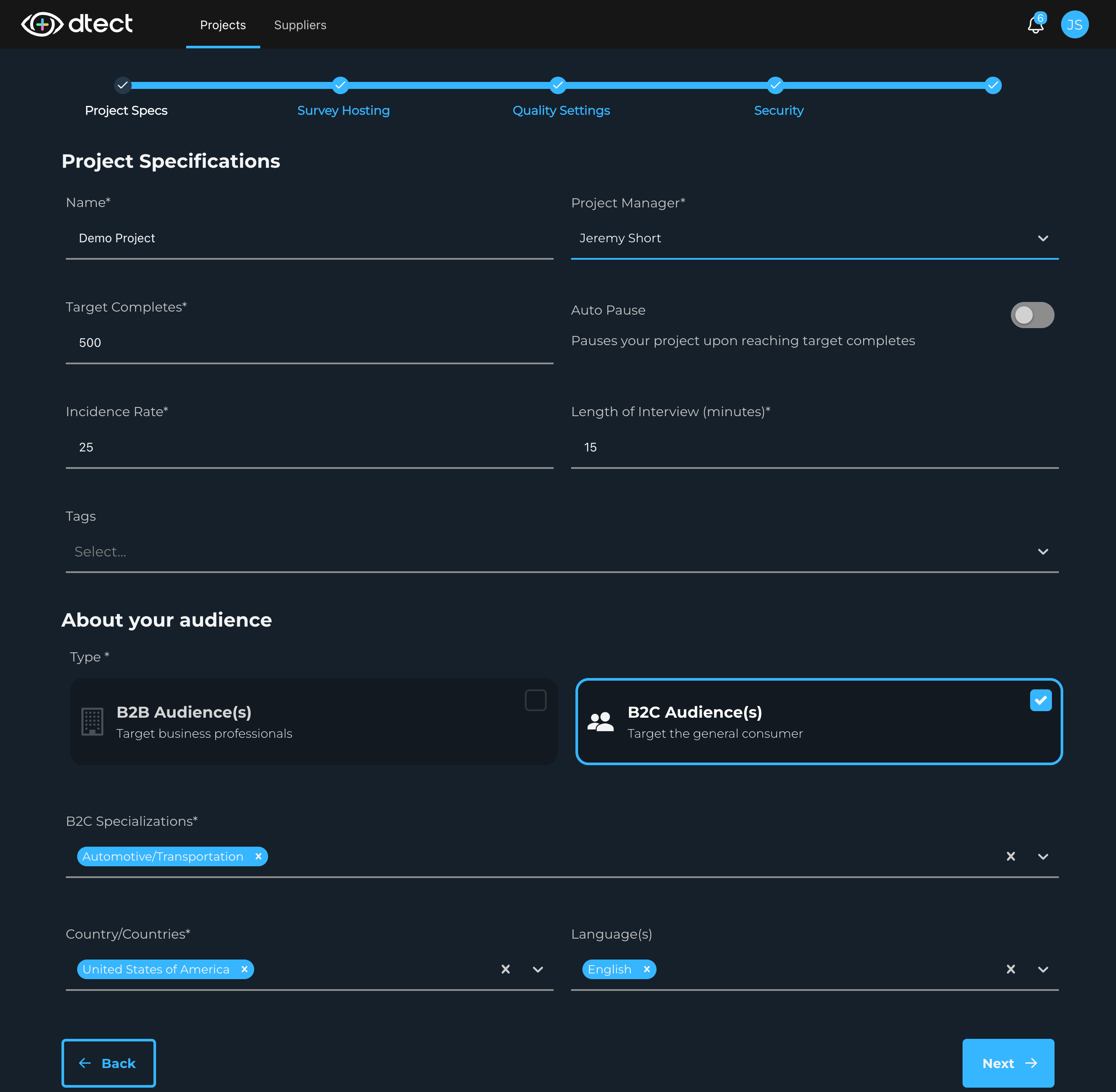
Click Next to proceed.
Editing Survey Hosting
On this page you'll edit your survey hosting setup. Make any changes needed and click "Save" to move on to the next page.
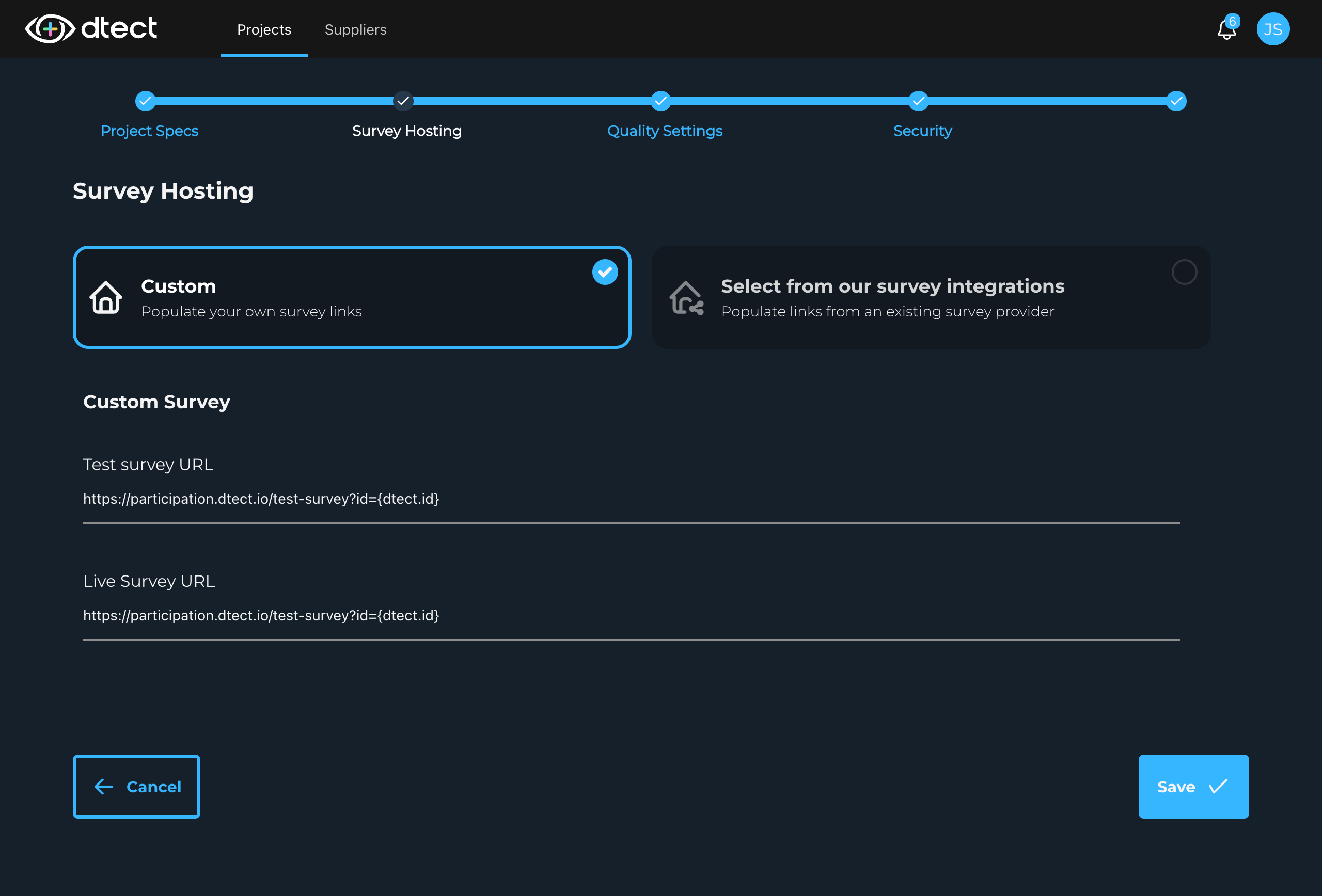
Editing Additional Data Quality Options
On this page you'll make changes to the Quality Settings. See the Quality Settings knowledge base page for more information about this method of ensuring high quality participants.
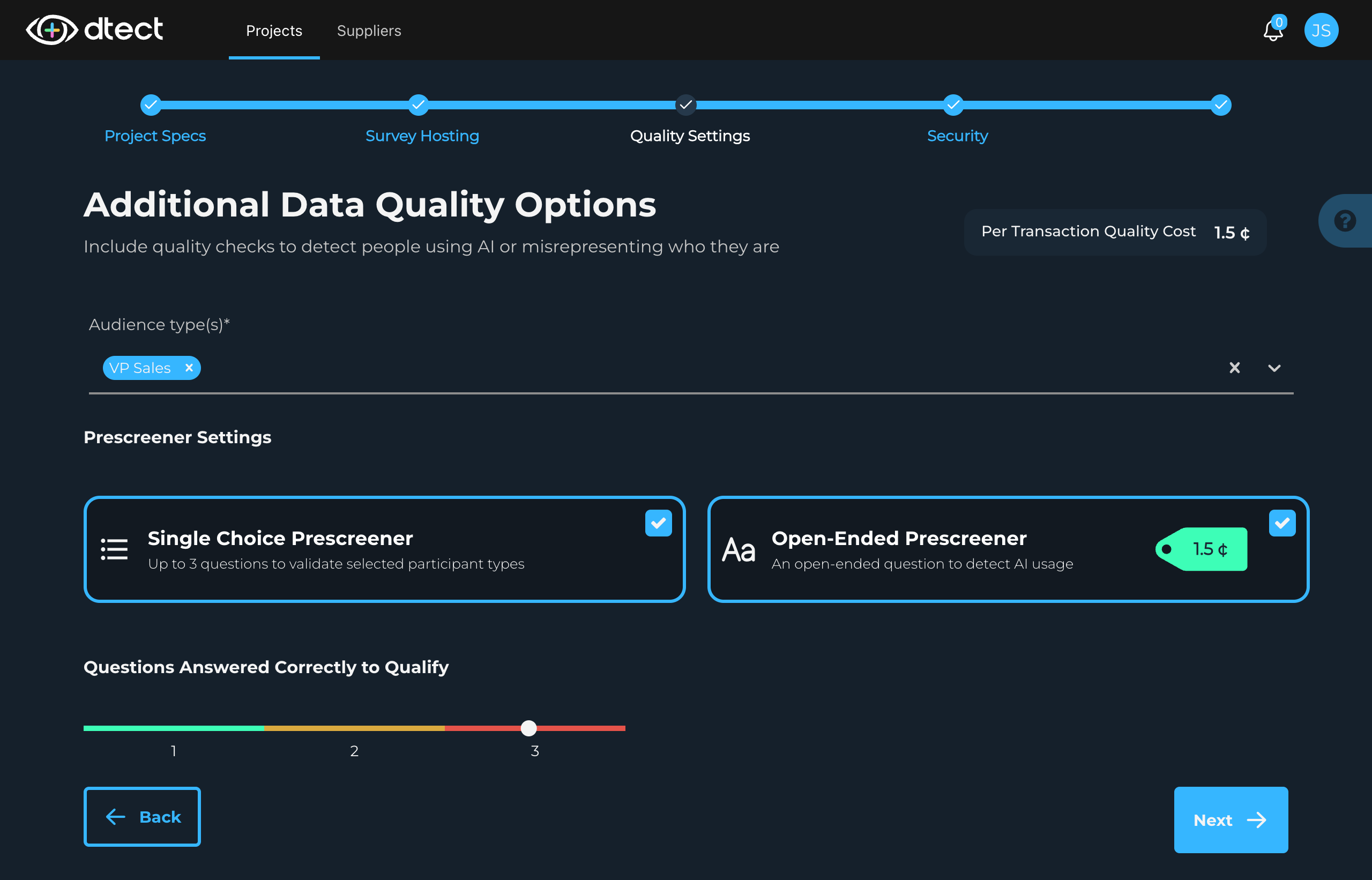
Editing Additional Security Options
This page gives you the ability to edit the security settings for the project. See the Security Marketplace knowledge base page for more information. Once you've finished editing your security settings, click Next to
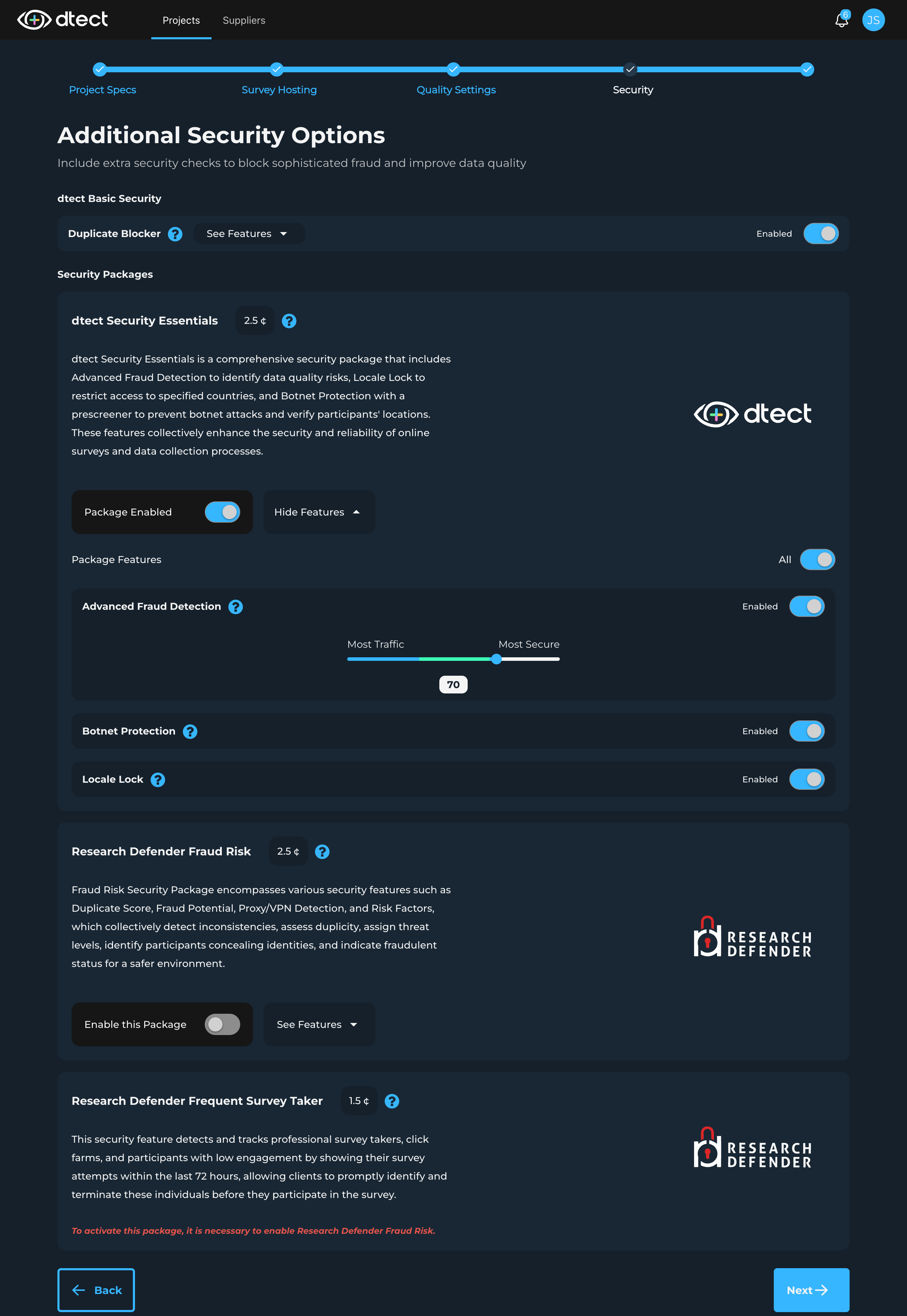
Once you click "Save" here, you'll return to your project Progress page.
By following these instructions, you'll be able to make changes to your project no matter what stage of the lifecycle the project is in prior to close.