This article walks you through the process of testing your setup using dtect.
Once you've finished with all the steps necessary to start collecting responses, namely:
- Supply the survey with dtect redirect links.
- Add at least one supplier to dtect.
- Add the live/test survey entry links to dtect.
- Supply dtect live/test entry links to Suppliers.
- Adjust the security settings in dtect.
- Launch the project in dtect once approved.
- Notify the supplier to release sample.
Testing
It's time to test your setup to ensure respondents can successfully flow from the supplier, to dtect, to the survey, to dtect, and back to the supplier.
First, navigate to the Redirects page of your project.
Second, click the "Preview" icon next to Test on the supplier you want to test to start a new session.
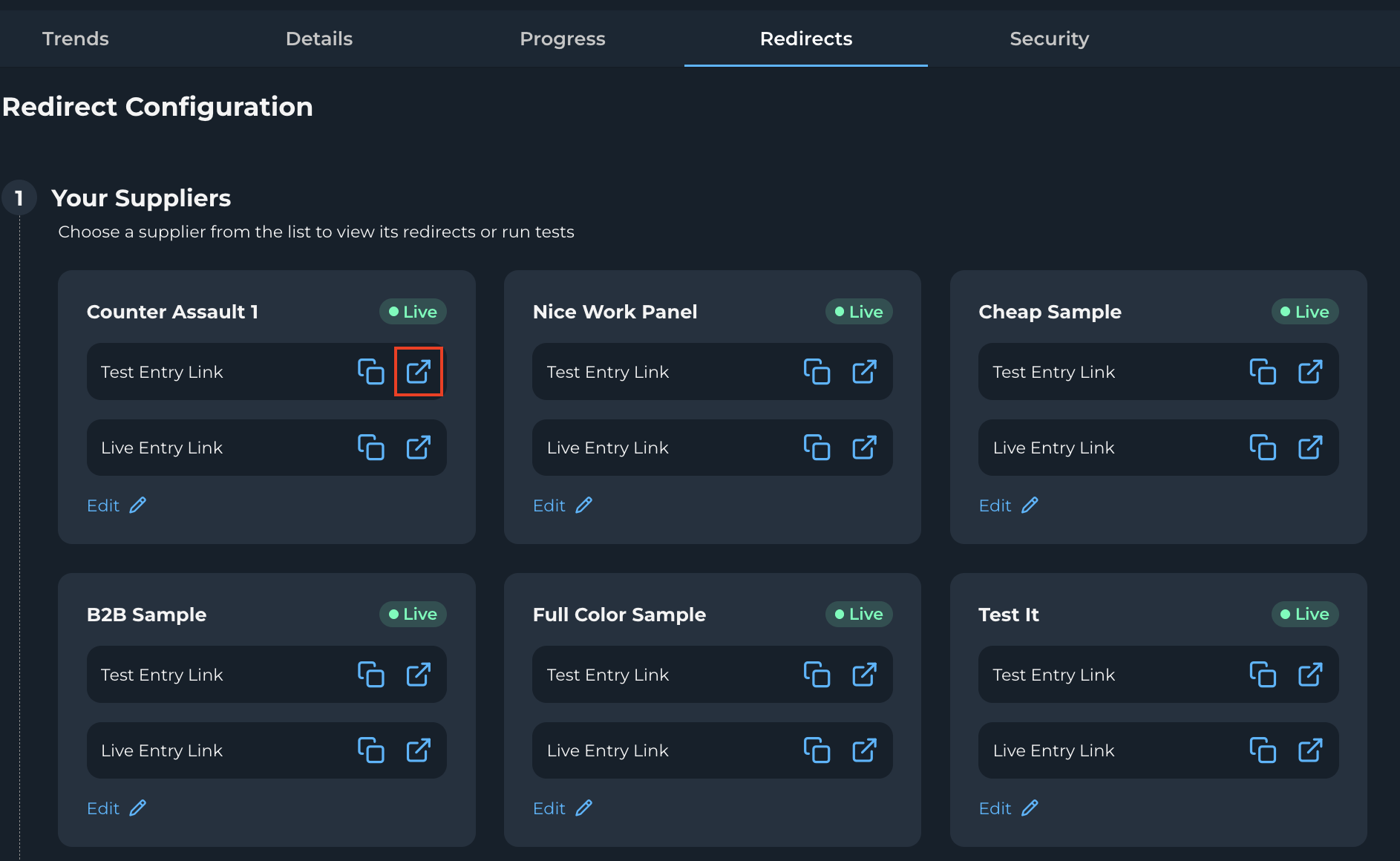
This will bring up the test modal, allowing you to enter your own test id or accept the one provided.
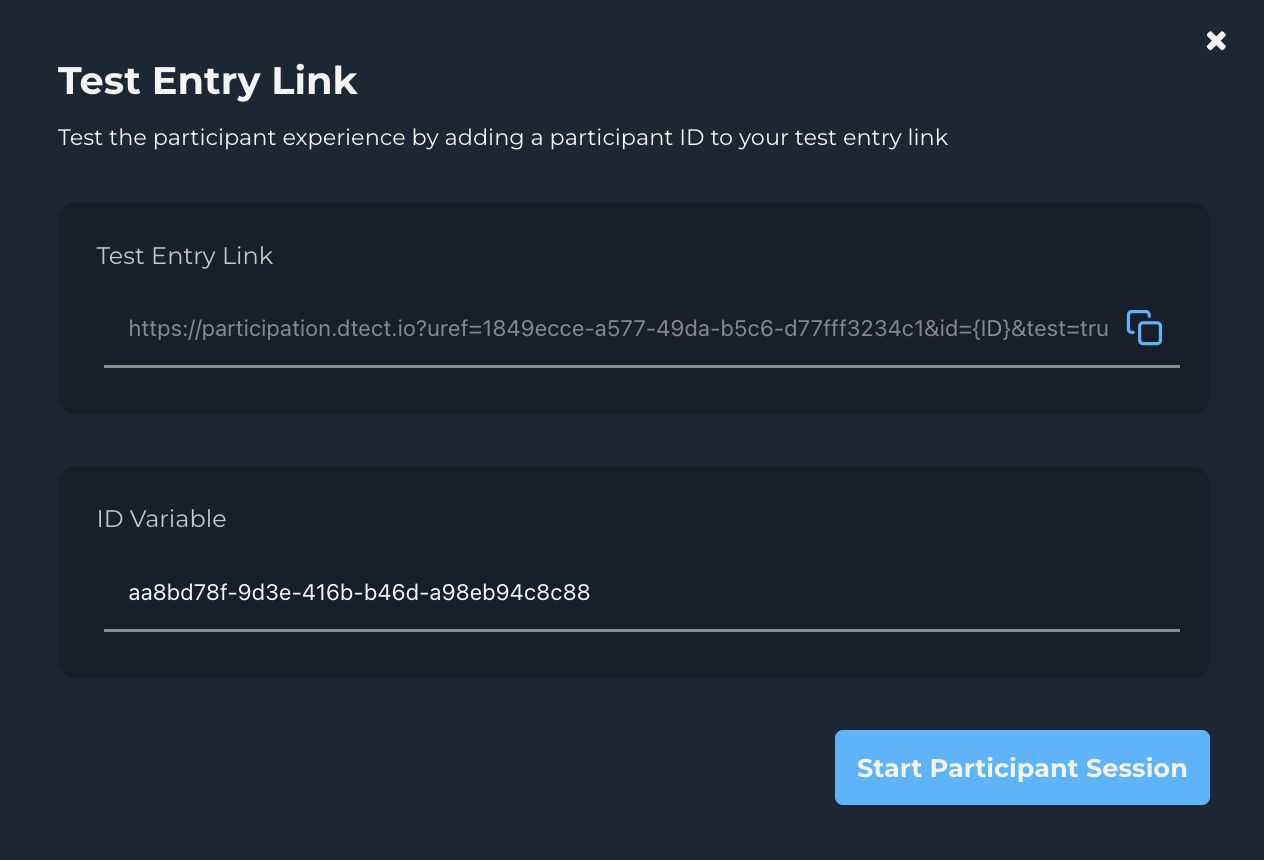
The difference between the Test survey URL and the Live survey URL is that less of the security settings in dtect apply to you while using the Test survey URL. Another method of testing would be to disable all security checks in dtect, test using the live survey URL, then once you're done be sure to turn the security settings back on. The downside of this approach is that the data cannot be reset or cleared so you'll have test cases in your live data.
Once you click "Start Participant Session" you're taken to the dtect participant entry page which has participants agree to dtect's terms of use and answer the hCaptcha if Automation Detection is enabled.
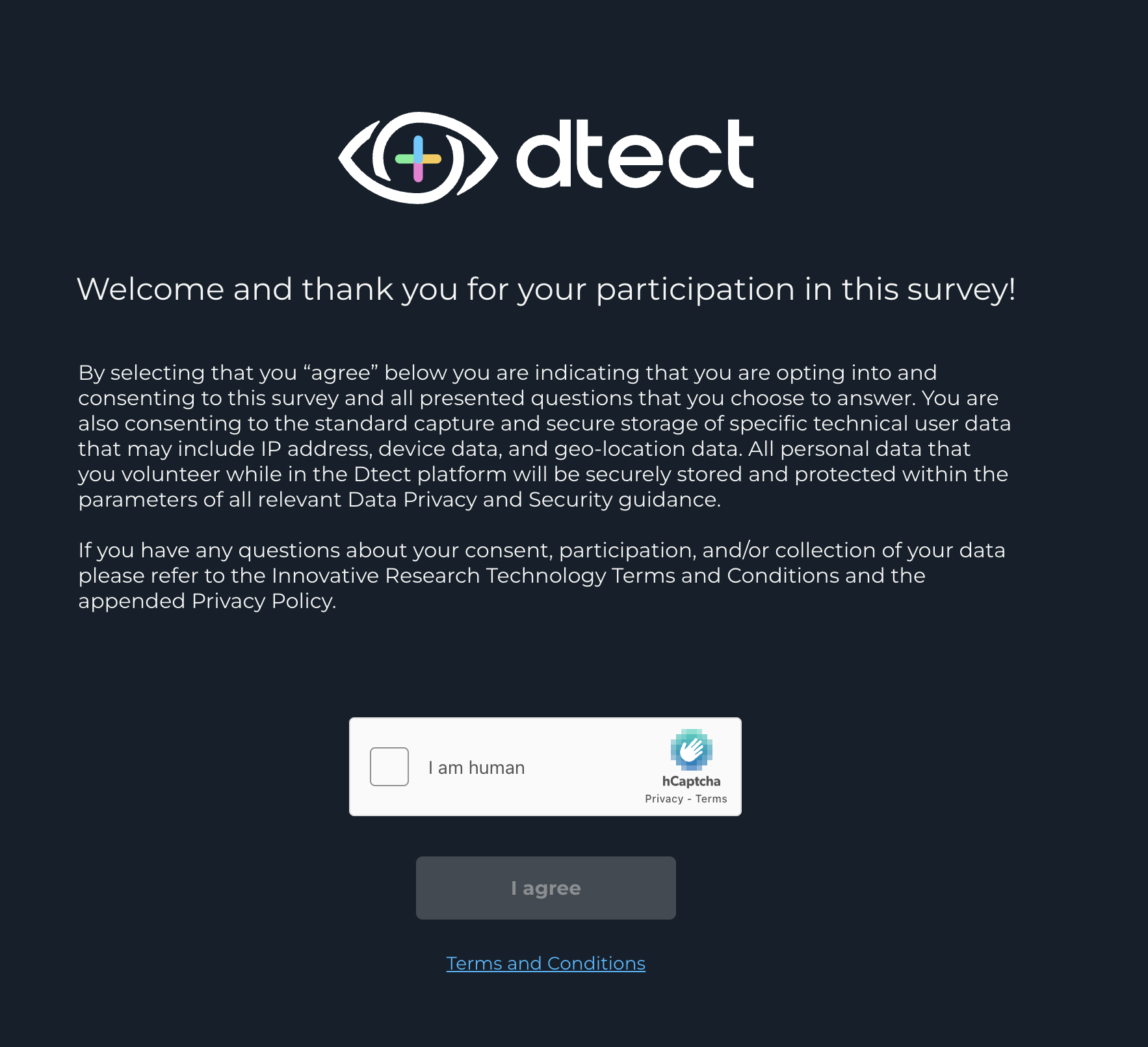
After you agree, you'll be evaluated by dtect and if you pass based on the current security settings (or lack thereof) you will be redirected to the survey URL. If not, you'll be terminated, security terminated, or over quota'd depending on your setup.
Once you're in the survey, check the URL bar and see what IDs and other parameters have been add to the survey URL. You should see an ID at minimum as this is the dtect ID that's generated for each respondent. This ID will NOT be the same as the supplier ID. The supplier ID is sent to dtect and stored there to later be used when redirecting respondents back to the supplier (with their supplier ID).
The dtect ID will look similar to this but will be completely unique for each respondent:
18ea697b-bac5-4a72-9b9f-1f03a4e8fc78
Now that you're in the survey and have noted the URL, complete the survey, either as a successful complete or a terminate. On survey completion you should be sent to dtect for final survey status registration second before being redirected to the supplier end page. This redirect is so instantaneous you may not notice it if you're on a normal speed internet connection.
In every case of testing, you will likely receive an error page on the supplier side. This is because the unique ID you're using to test (e.g. TEST1) is not a valid supplier ID so it shows the error page. This is ok because real respondents will have a valid ID and will be successfully accepted.
Check the URL of the end page, it should be correct based on the type of survey complete you were (complete or DQ) - either a successful redirect URL or a DQ redirect URL. For example, take this fake supplier's redirect URLs:
Complete: https://irestech.supplier.com/surveyDone?sc=1&myID=TEST1
Over Quota: https://irestech.supplier.com/surveyDone?sc=3&tk=TEST1
If you tested as a successful survey complete, you should be ending on the Complete URL you input into dtect in the supplier settings. You can find these by clicking "Edit" on any supplier on the Redirects page.
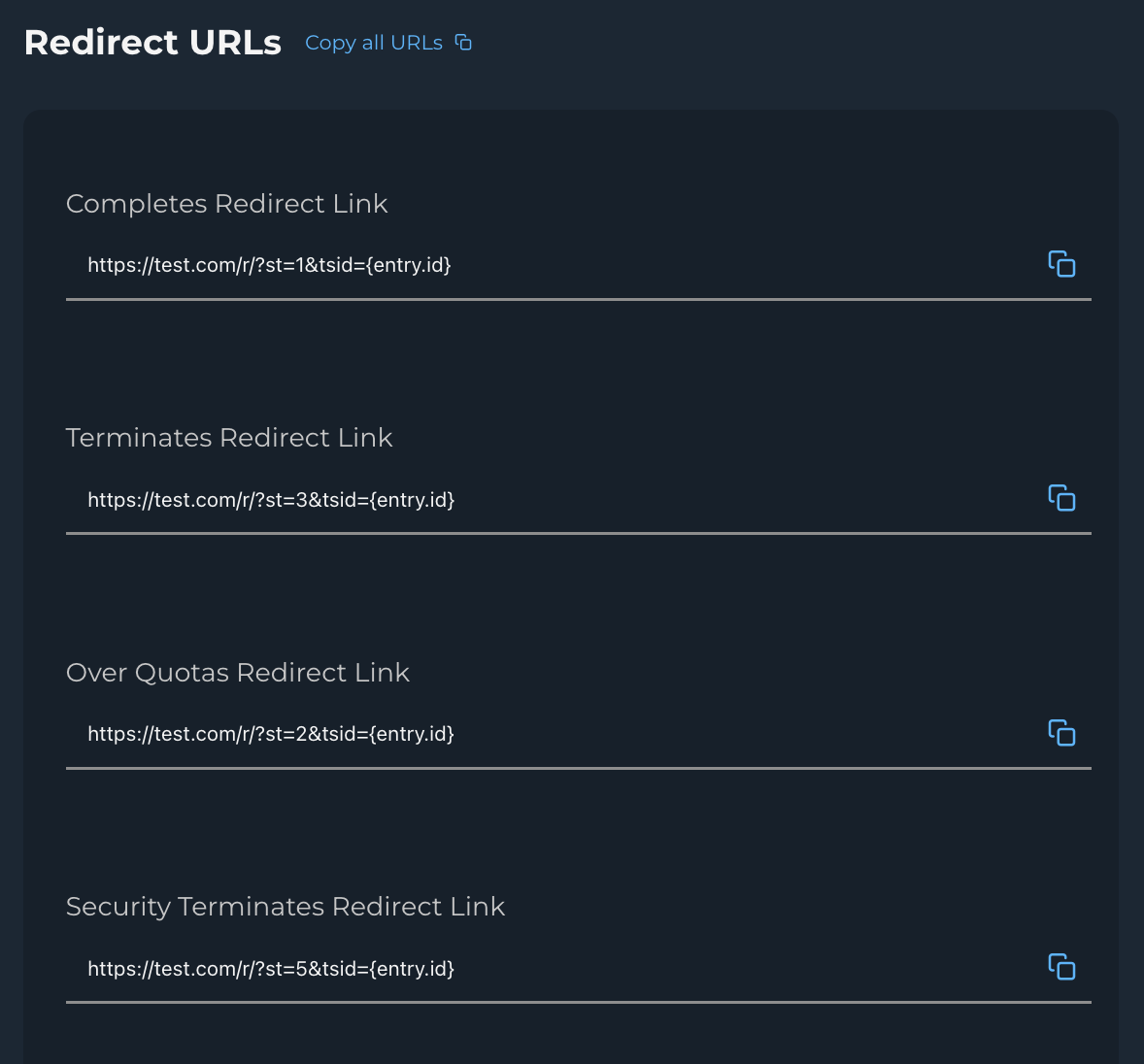
The redirect URLs should be used to verify the finish page after testing the full survey flow from dtect, to the survey, back to dtect, annd finally to the supplier.