The second page of the project setup process is where you add the Supplier details or skip to the next page if you don't yet have the details yet.
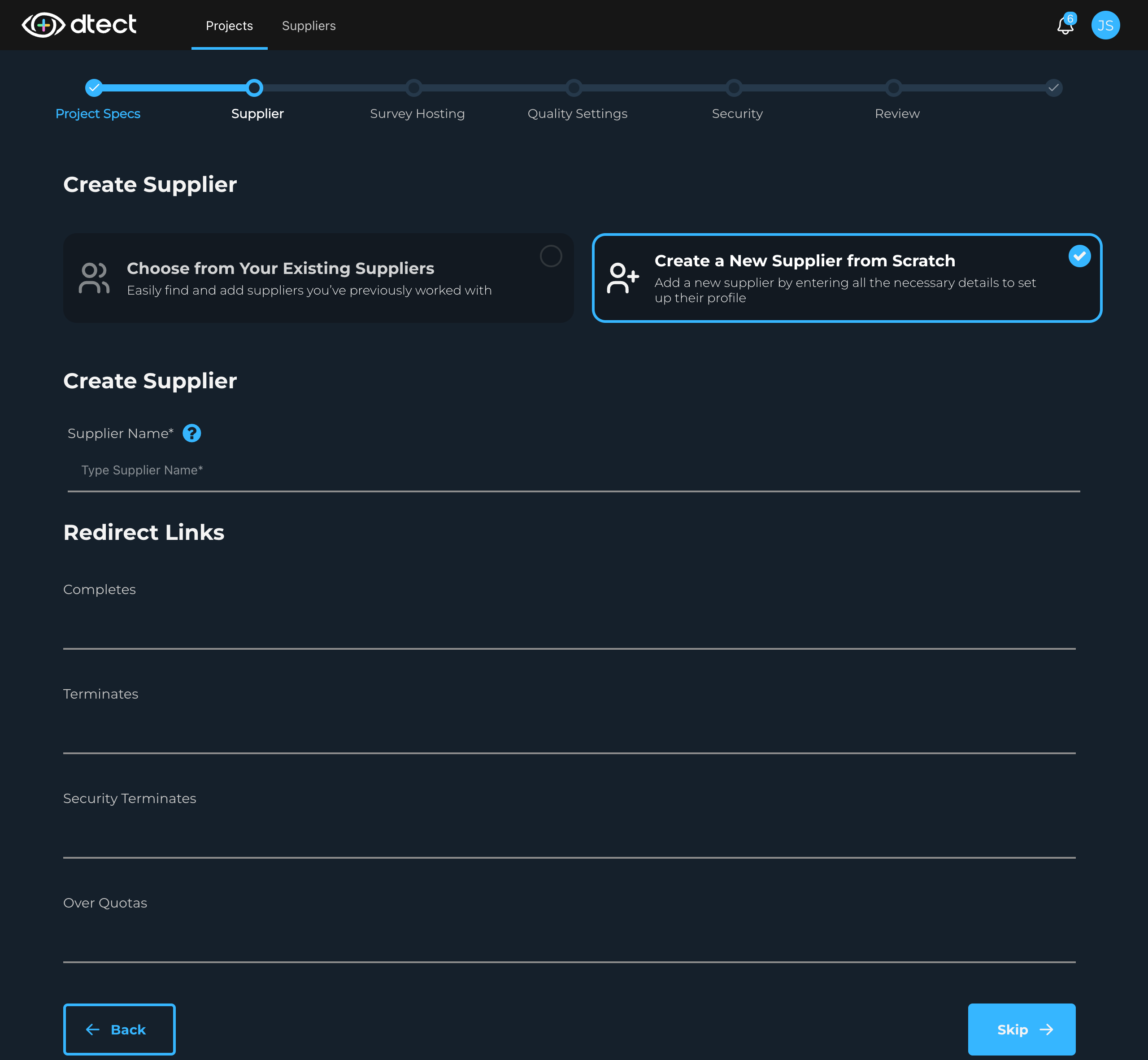
Step 2: Choose from existing or create from scratch
Here you'll choose between selecting from a list of existing suppliers or creating a new supplier from scratch.
If you are selecting from the existing suppliers, make your choice from the dropdown and click "Next".
If you are creating your supplier from scratch, enter the following information :
-
Supplier Name (mandatory): Enter the supplier's name. Please be sure you are entering a unique name as duplicate named suppliers are not allowed.
-
Redirect Links (mandatory): Enter the 4 types of redirects for that supplier. For an in-depth guide on how to do this, please see our Knowledge Base article on Setting Up Redirects.
Step 3. Next page
After successfully setting up the redirects, click "Next" to confirm the details and move on to the next page, Survey Hosting