For the 3rd step of the project creation process, we enter the details of the survey hosting or skip to the next page.
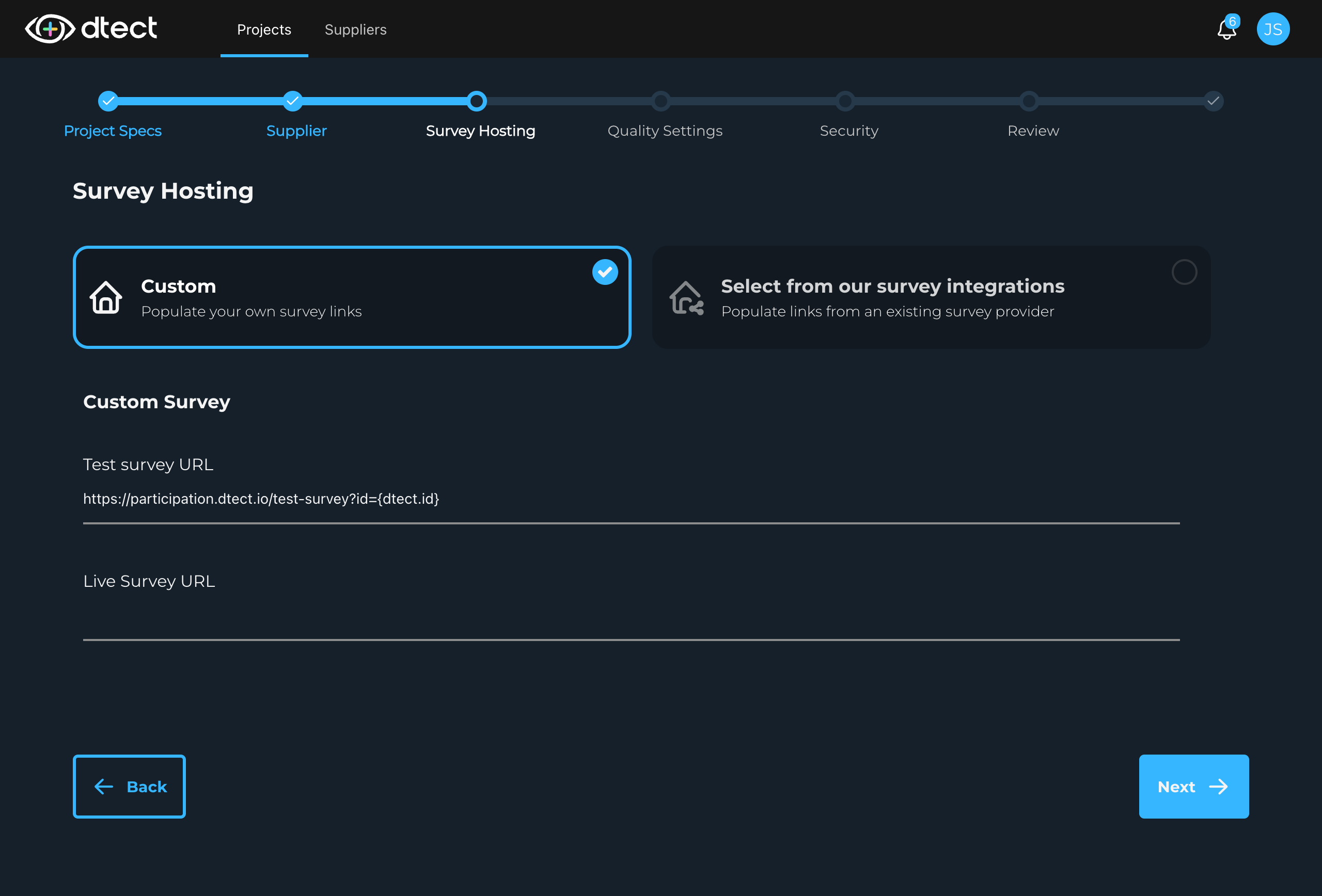
Custom Hosting
We recommend starting with custom hosting as it's the most flexible option and allows you to set up integration with any survey platform that uses redirects.
Start with the participant link to your survey, either directly from your survey hosting platform or from the programmer. Here's an example of a generic survey link which we'll add to dtect.
https://diy.surveyhosting.ai/survey/9302382?id=XX
Notice the domain (https://diy.surveyhosting.ai) is followed by what looks like a project ID (9302382) then a participant id (id=XX).
Live Survey URL
Add your survey link to the Live Survey URL box and notice the error you receive:
URL must include {dtect.id}
This is because we need to tell dtect where the dtect id (see What is a dtect id? for more information) will be inserted in the link. The dtect id is the participant unique identifier which we'll send to the survey to keep track of participants. To continue, replace XX with {dtect.id} in the link:
https://diy.surveyhosting.ai/survey/9302382?id={dtect.id}
Now the URL becomes valid and you can move on to the Test Survey URL.
Test Survey URL
This is where you enter your test survey link if you have one. This varies from survey hosting platform to survey hosting platform and is not required. If you don't have a Test Survey URL, use the Live Survey URL here.
To learn more visit Testing vs Live Entry Links
Survey Integrations
This is where you'll be able to connect various survey hosting platforms to dtect to make it easier to add them each time in the future.
If you have questions regarding the Survey Integrations available, please contact support.