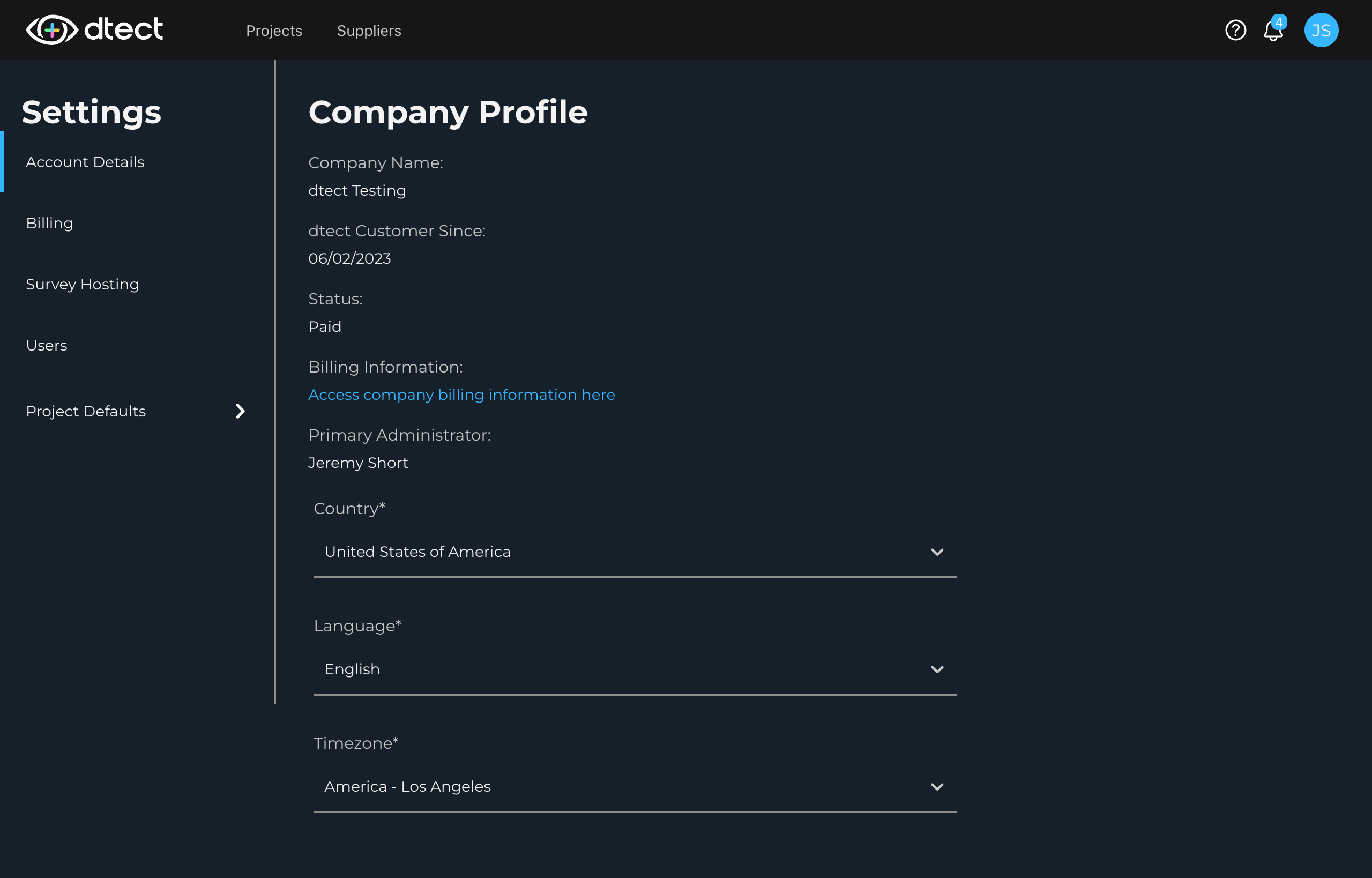This page is intended to guide users through the process of adding new users in dtect.
Begin by clicking your user icon in the top right corner with your initials and select "Settings" as shown below.
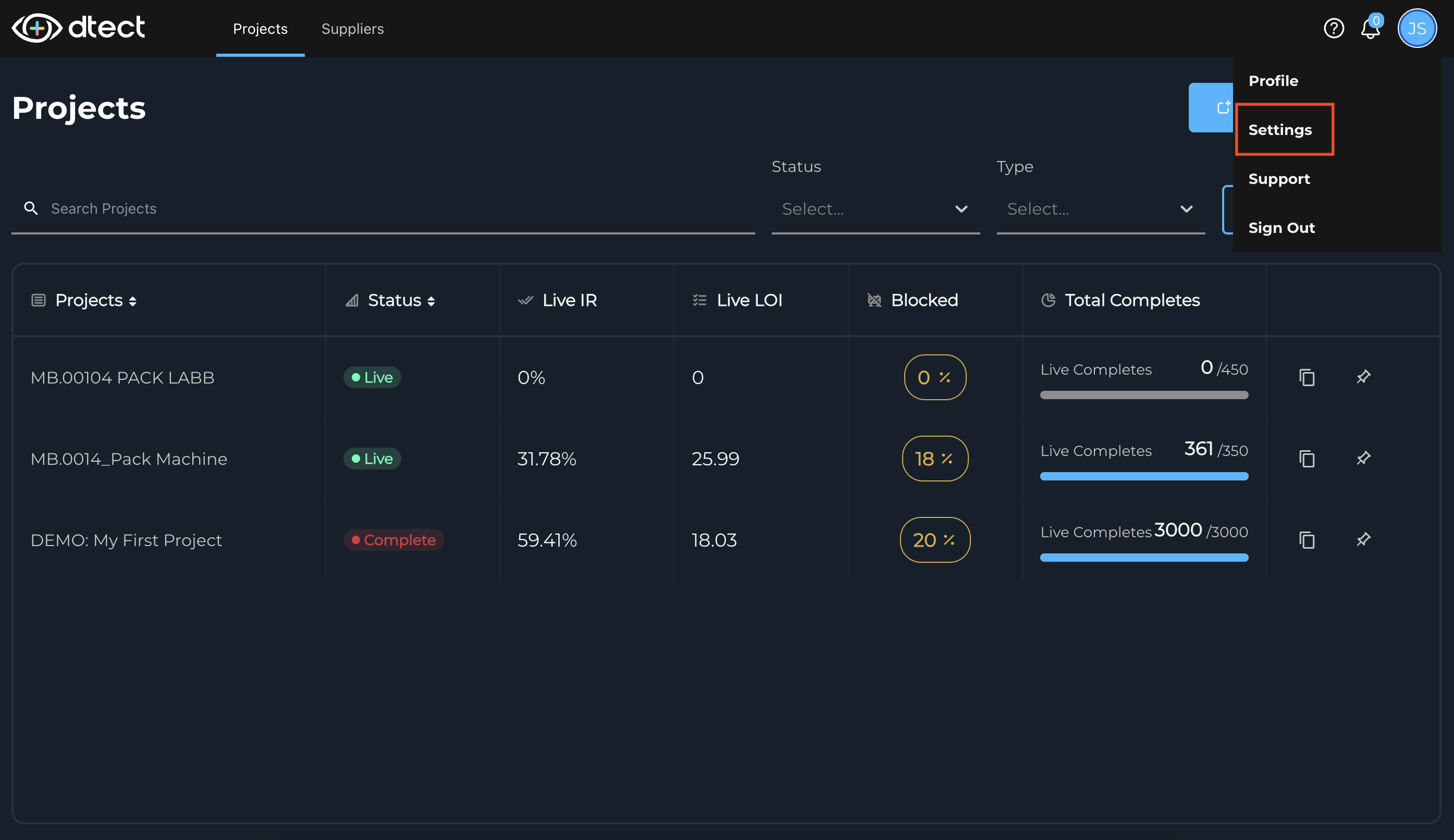
Once you're on the settings page, click "Users" from the left hand menu.
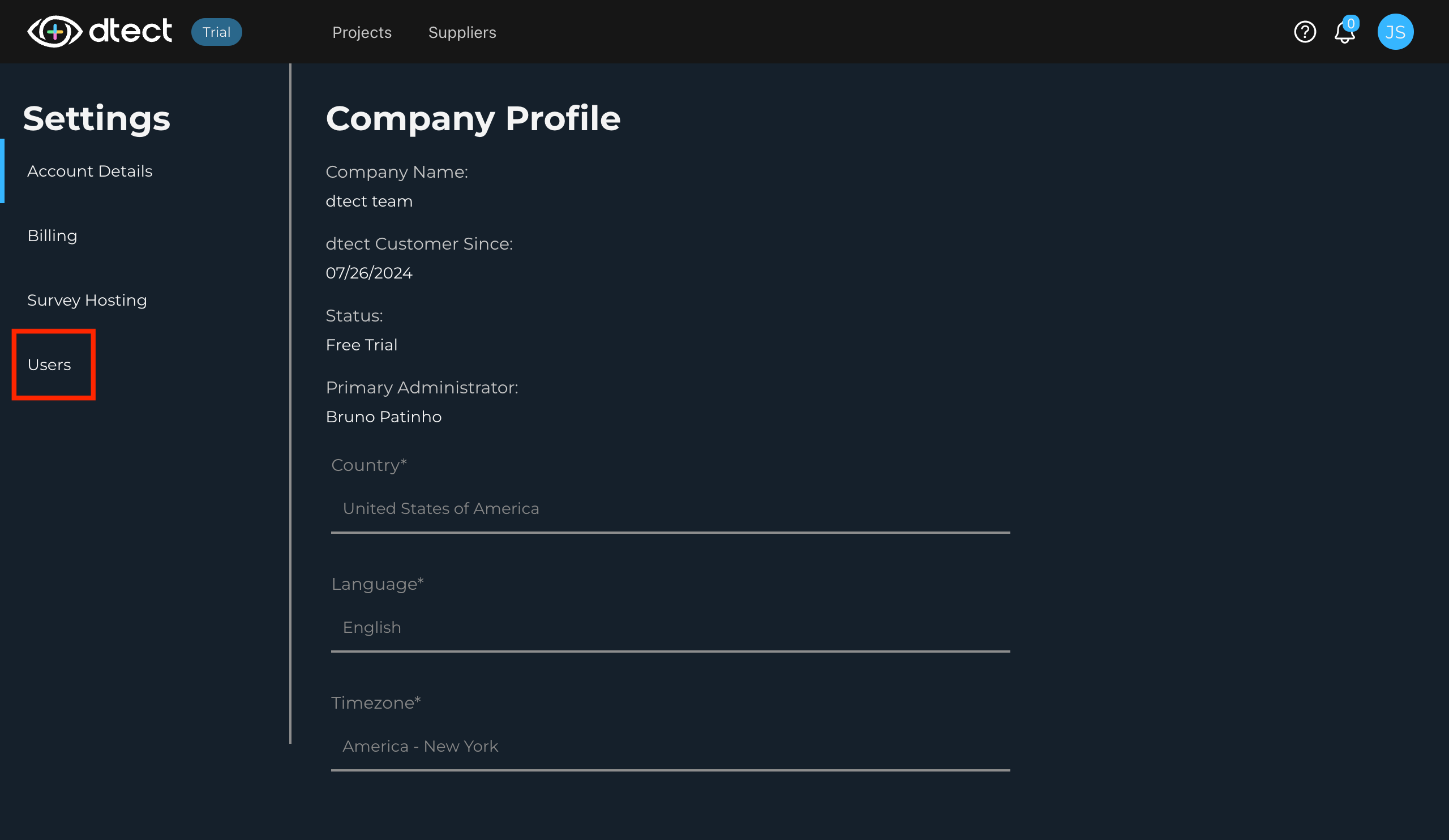
This page shows a list of dtect users in your account. It also shows their Status and Role.
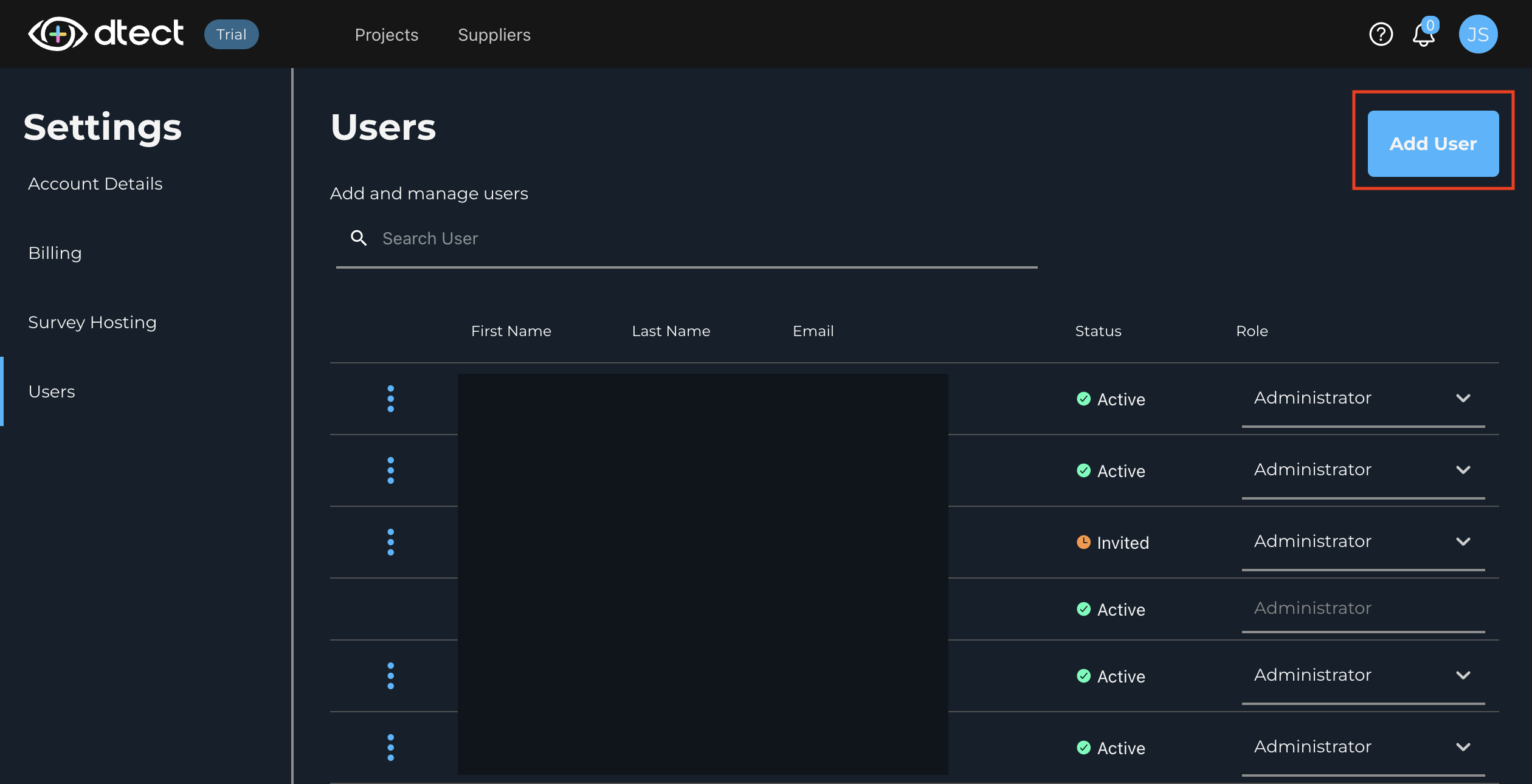
Status
- Active - This user is currently active and allowed to log in
- Invited - The initial invite has been sent but the user has not set their password or logged in
- Deactivated - The user has been deactivated by an administrator or dtect
Role
There are 3 user types: Owner, Administrator, and Standard. The Account Owner is the person who created the account or someone else assigned by dtect. Please contact your support@dtect.io if you would like to update your account owner.
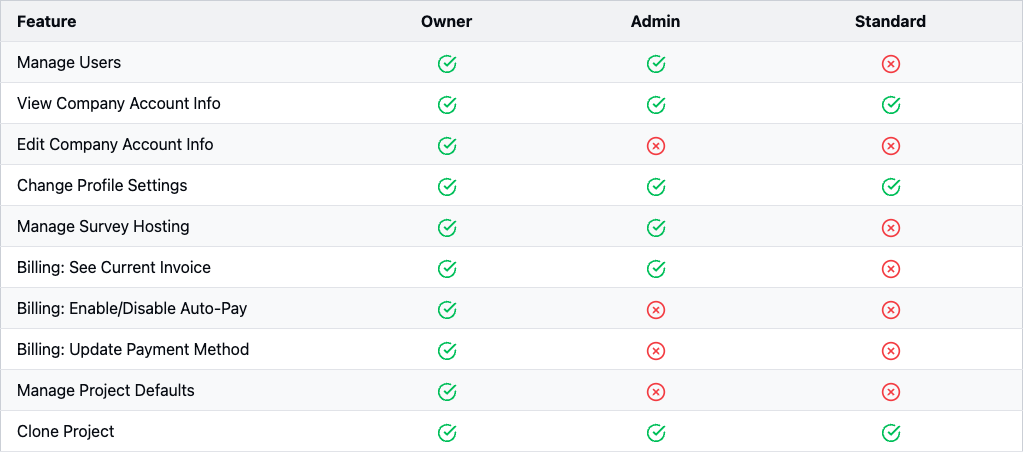
Once you've clicked on "Add User" you'll be given the chance to fill out the new user's details.
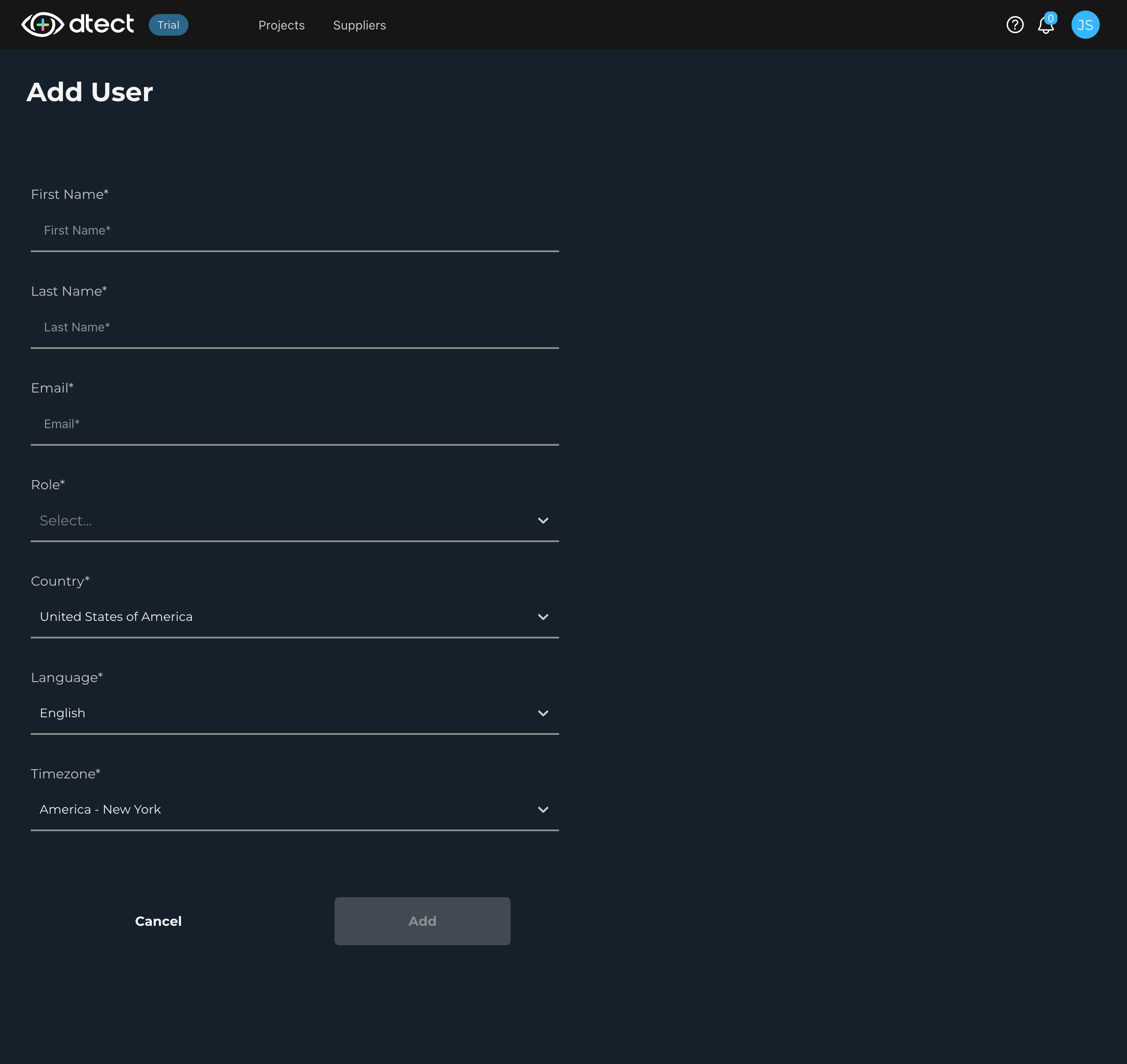
These can only be changed later by the individual user by having them visit their "Settings".