This article outlines the steps to edit redirect links on dtect, whether during supplier creation or after the supplier has been created.
Editing Supplier Redirect Links after Creation
To edit the supplier redirect links for a supplier, follow these steps:
Click on the Suppliers dashboard link at the top of the page

Click on the supplier you want to edit.
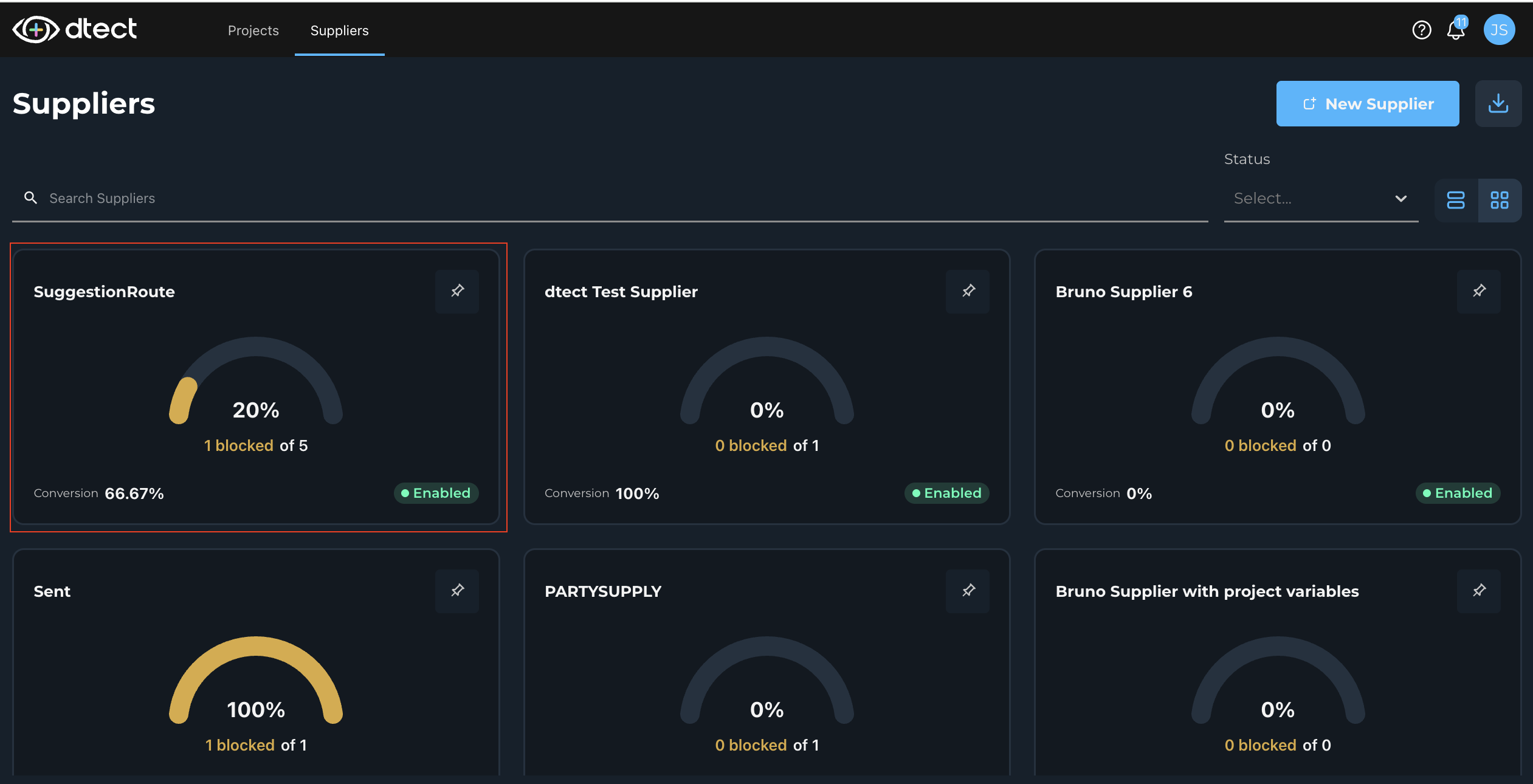
Select the "Edit" option.
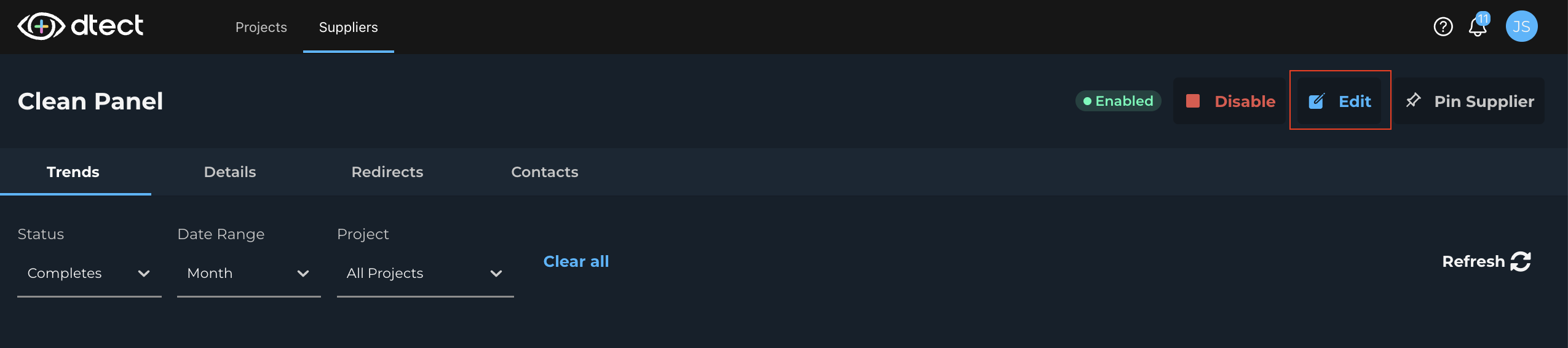
Make Desired Changes: Make the desired changes to the redirect links using the Redirect Builder. This may include changing a project specific variable or the actual URL.
Follow the guide in "Steps to Create a New Supplier" to learn more about the different variable types and how to input them.
It's important to note that any changes made to the redirect links will only affect the project where the change was made. No other projects will reflect these changes.